1. 레이아웃에 VStack 추가하기
struct Chap22: View {
var body: some View {
VStack {
Text("Hello, World!")
}
}
}
2. 스택에 슬라이더 뷰 추가하기
- 라이브러리 패널에서 Slider를 찾아 프리뷰 캔버스에 있는 Text 뷰 위로 드래그 앤 드롭
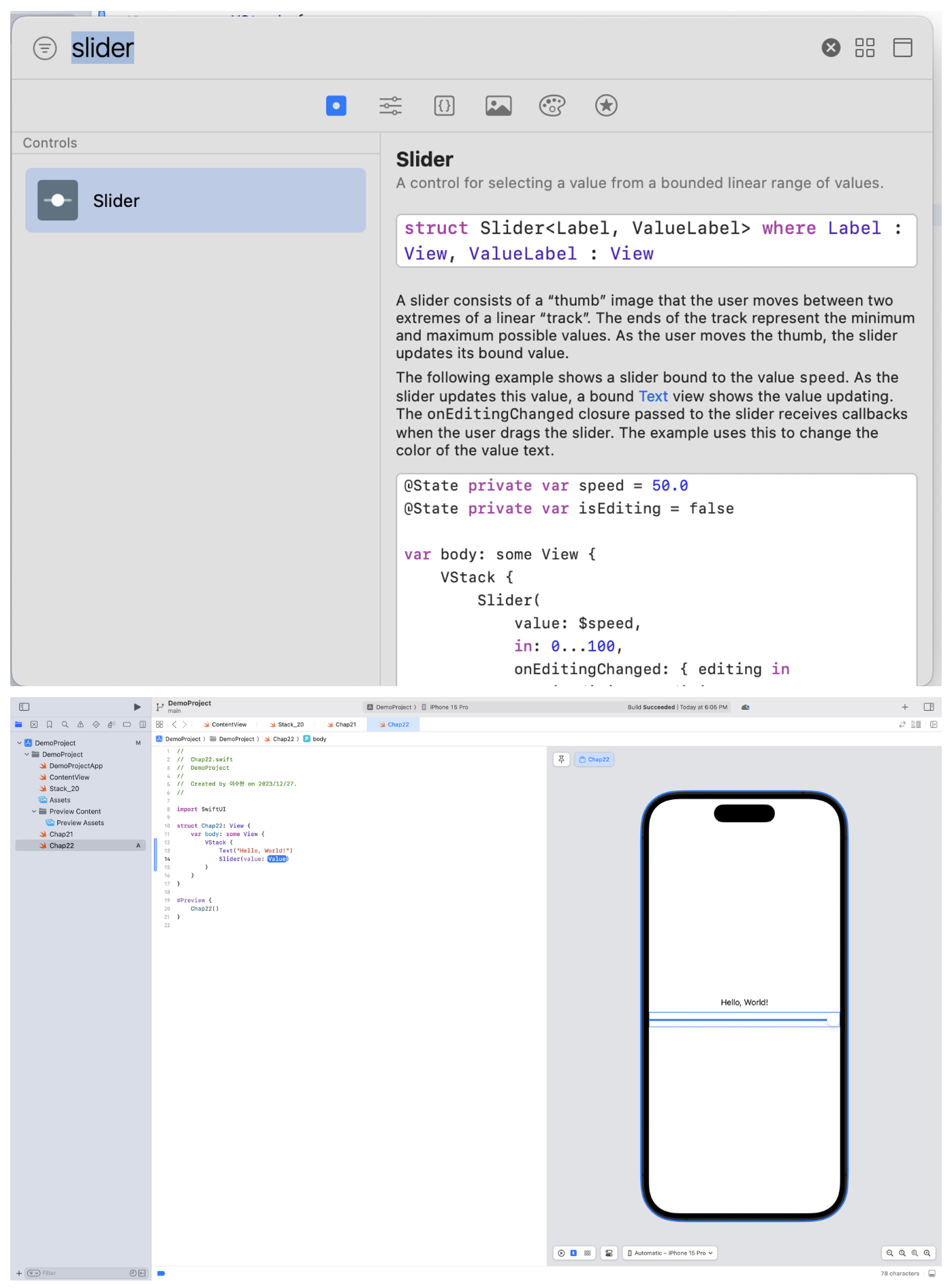
3. 상태 프로퍼티 추가
- 슬라이더는 Text 뷰를 회전시킬 총량을 제어하는 데 사용됨
- Slider 뷰와 현재의 회전 값을 저장하게 될 상태 프로퍼티 간에 바인딩이 구축되어야 함
- 상태 프로퍼티 선언 후 0부터 360까지의 범위로 0.1씩 증가되도록 슬라이더 구성
struct Chap22: View {
@State private var rotation : Double = 0
var body: some View {
VStack {
Text("Hello, World!")
Slider(value: $rotation, in : 0 ... 360, step: 0.1)
}
}
}→ Slider 뷰와 회전 상태 프로퍼티가 바인딩 되도록 선언하기 때문에 ‘$’ 문자를 앞에 붙여야 함
4. Text 뷰에 수정자 추가
- font, 폰트의 굵기 변경
var body: some View {
VStack {
Text("Hello, World!")
.font(.largeTitle)
.fontWeight(.heavy)
Slider(value: $rotation, in : 0 ... 360, step: 0.1)
}
}
5. 회전과 애니메이션 추가
- Slider에 의해 조절되어 저장된 값을 이용하여 회전과 애니메이션 효과를 Text 뷰에 추가
Text("Hello, World!")
.font(.largeTitle)
.fontWeight(.heavy)
.rotationEffect(.degrees(self.rotation))→ 바인딩 설정이 아닌, 회전에 대한 상태 프로퍼티에 할당된 값을 읽는 것이기 때문에 프로퍼티 이름 앞에 ‘$’ 표시 하지 않음
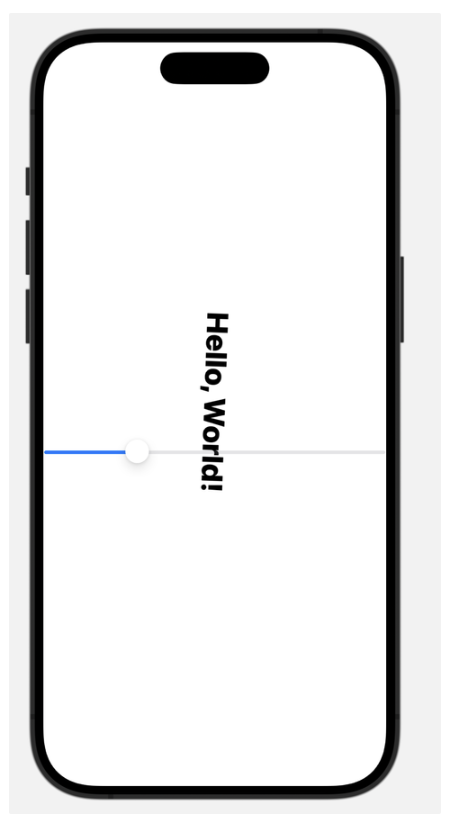
- Ease in Out 효과를 사용하여 5초 동안 애니메이션 되도록 Text 뷰에 에니메이션 수정자 추가
Text("Hello, World!")
.font(.largeTitle)
.fontWeight(.heavy)
.rotationEffect(.degrees(self.rotation))
.animation(.easeInOut(duration: 5))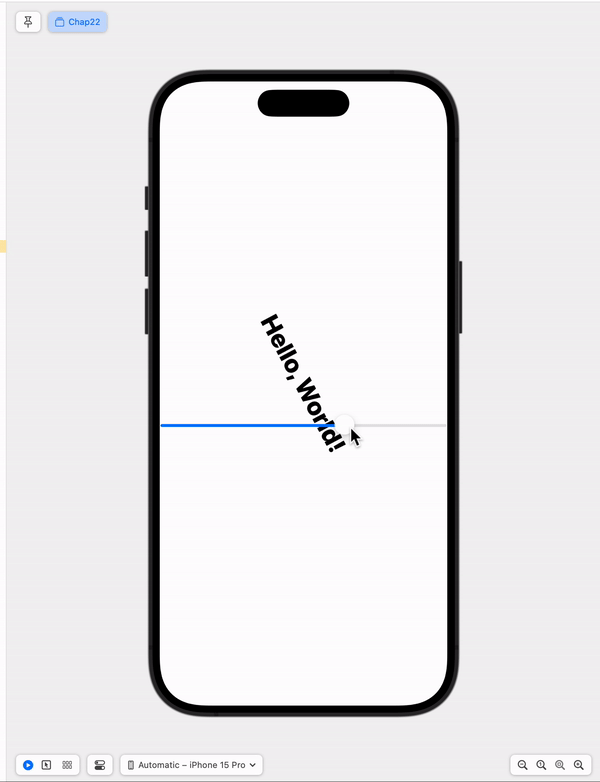
6. 스택에 TextField 추가하기
- 사용자가 입력하는 텍스트가 입력되어 Text 뷰에 표시되도록 구성 → TextField 추가
- 상태 프로퍼티 추가
struct Chap22: View {
@State private var rotation : Double = 0
@State private var text : String = "Welcome to SwiftUI"
var body: some View {
VStack {
Text(text)
.font(.largeTitle)
.fontWeight(.heavy)
.rotationEffect(.degrees(self.rotation))
.animation(.easeInOut(duration: 5))
Slider(value: $rotation, in : 0 ... 360, step: 0.1)
TextField("Enter the here", text: $text)
.textFieldStyle(RoundedBorderTextFieldStyle())
}
}
}→ TextField에 텍스트를 입력하면 text 상태 프로퍼티에 저장되고 바인딩에 의해 Text 뷰에 자동으로 나타남
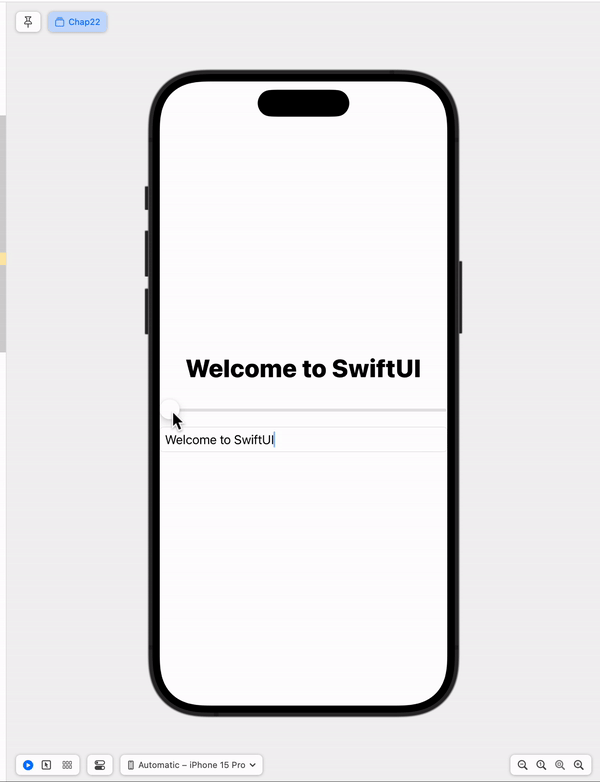
7. 색상 피커 추가
- Picker 뷰를 이용하여 Text 뷰의 글자 색상(foreground color)을 사용자가 선택 가능하게 변경
- 색상 이름 배열 및 색상 객체 배열, 현재의 배열 인덱스를 저장하기 위한 상태 프로퍼티 추가
struct Chap22: View {
var colors : [Color] = [.black, .red, .green, .blue] // 색상 객체 배열
var colornames = ["Black", "Red", "Green", "Blue"] // 색상 이름 배열
@State private var colorIndex = 0
@State private var rotation : Double = 0
@State private var text : String = "Welcome to SwiftUI"
- VStack에 Picker 추가
var body: some View {
VStack {
Text(text)
.font(.largeTitle)
.fontWeight(.heavy)
.rotationEffect(.degrees(self.rotation))
.animation(.easeInOut(duration: 5))
Slider(value: $rotation, in : 0 ... 360, step: 0.1)
TextField("Enter the here", text: $text)
.textFieldStyle(RoundedBorderTextFieldStyle())
Picker(selection: .constant(1), label: Text("Picker")){
Text("1").tag(1)
Text("2").tag(2)
}
}
}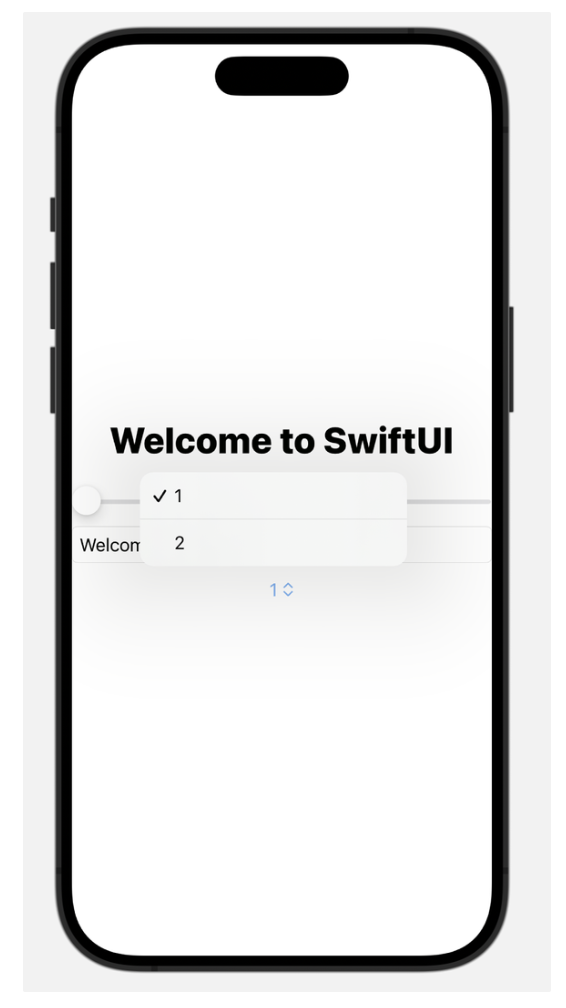
- Picker 뷰는 colorIndex 상태 프로퍼티에서 현재 선택된 것을 저장하고 colorNames 배열에 있는 각각의 색상 이름을 표시되도록 구성해야 함
- 색상 이름을 표시하는 텍스트 색상이 colors 배열에 있는 해당 색상으로 변경할 것
- ForEach 문을 사용하여 colorNames 배열에 대한 반복문을 실행하는 이유
- 배열과 같은 데이터 묶음을 가지고 여러 뷰를 생성하기 위함
VStack {
Text(text)
.font(.largeTitle)
.fontWeight(.heavy)
.rotationEffect(.degrees(self.rotation))
.animation(.easeInOut(duration: 5))
.foregroundColor(self.colors[self.colorIndex])
Slider(value: $rotation, in : 0 ... 360, step: 0.1)
TextField("Enter the here", text: $text)
.textFieldStyle(RoundedBorderTextFieldStyle())
Picker(selection: $colorIndex, label: Text("Color")){
ForEach(0 ..< colornames.count){
Text(self.colornames[$0])
.foregroundColor(self.colors[$0])
}
}
}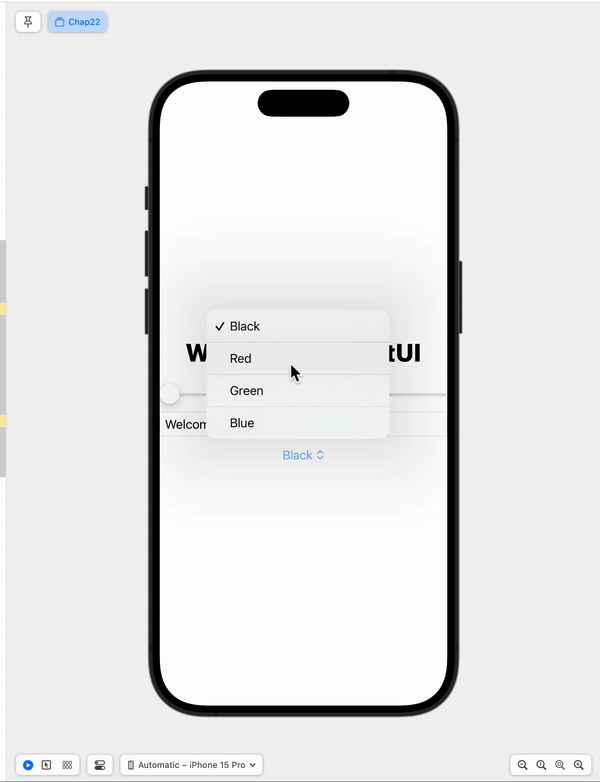
8. 레이아웃 정리하기
- 여백 추가 → .padding() 수정자 추가
Slider(value: $rotation, in : 0 ... 360, step: 0.1)
.padding()
TextField("Enter the here", text: $text)
.textFieldStyle(RoundedBorderTextFieldStyle())
.padding()
Picker(selection: $colorIndex, label: Text("Color")){
ForEach(0 ..< colornames.count){
Text(self.colornames[$0])
.foregroundColor(self.colors[$0])
}
}
.padding()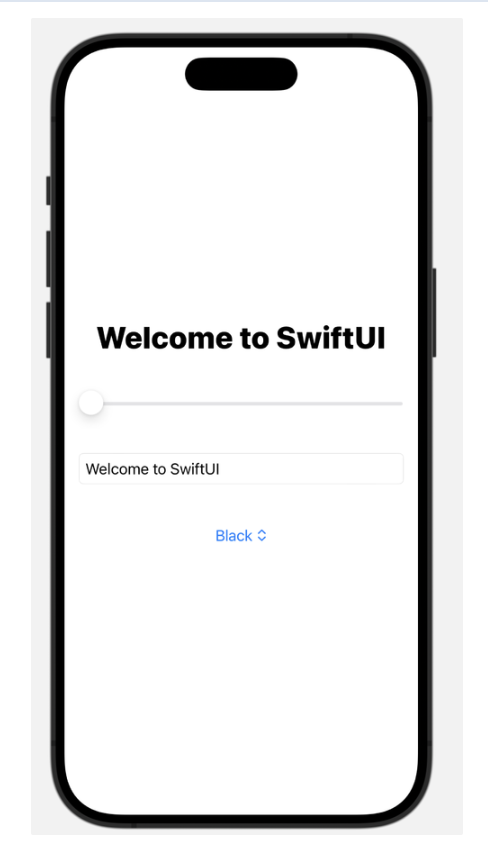
- 뷰들의 간격을 균등하게 설정 → Spacer 뷰 추가
- Text 뷰 앞 뒤에 Spacer 뷰 추가
VStack {
Spacer()
Text(text)
.font(.largeTitle)
.fontWeight(.heavy)
.rotationEffect(.degrees(self.rotation))
.animation(.easeInOut(duration: 5))
.foregroundColor(self.colors[self.colorIndex])
Spacer()
Slider(value: $rotation, in : 0 ... 360, step: 0.1)
.padding()
TextField("Enter the here", text: $text)
.textFieldStyle(RoundedBorderTextFieldStyle())
.padding()
Picker(selection: $colorIndex, label: Text("Color")){
ForEach(0 ..< colornames.count){
Text(self.colornames[$0])
.foregroundColor(self.colors[$0])
}
}
.padding()
}- Spacer 뷰는 가변적인 공간을 제공하므로 레이아웃의 필요에 따라 뷰가 확장되거나 축소됨
- Spacer 뷰가 스택에 포함된 경우 스택의 축 방향으로 크기가 조절됨
- Text 뷰와 Slider 뷰 사이를 더 명확하게 분리하기 위해 Divider 뷰를 레이아웃에 추가
Spacer()
Text(text)
.font(.largeTitle)
.fontWeight(.heavy)
.rotationEffect(.degrees(self.rotation))
.animation(.easeInOut(duration: 5))
.foregroundColor(self.colors[self.colorIndex])
Spacer()
Divider()→ Divider 뷰를 사용하면 두 뷰 사이가 분리됨을 나타내는 라인을 그림
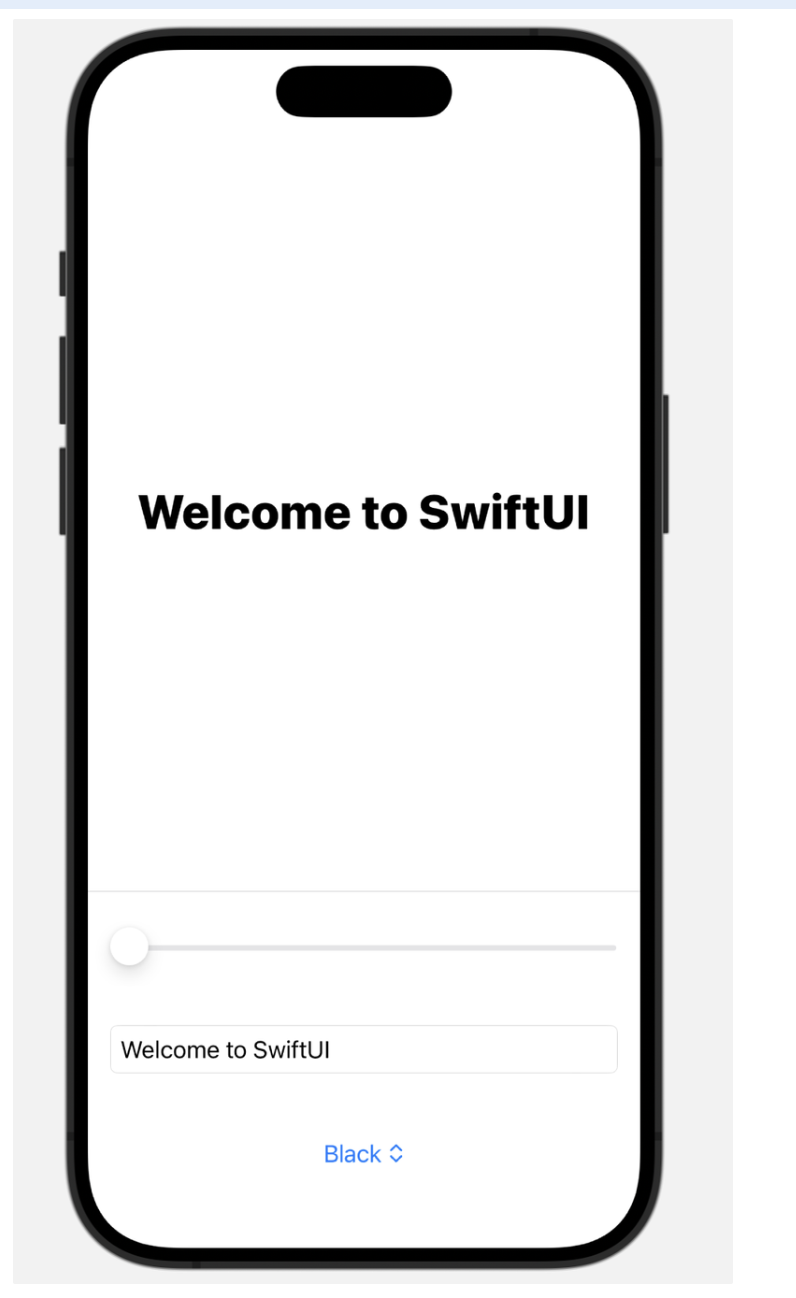
'SwiftUI' 카테고리의 다른 글
| SwiftUI - 스택 정렬과 정렬 가이드 (0) | 2024.02.02 |
|---|---|
| SwiftUI - Observable 객체와 Environment 객체 튜토리얼 (2) | 2024.01.27 |
| SwiftUI - 상태 프로퍼티 (State), Observable 객체, Environment 객체 사용 (0) | 2024.01.15 |
| SwiftUI - 스택, 프레임 (1) | 2024.01.13 |
| SwiftUI - 커스텀 뷰 생성 (1) | 2024.01.10 |